When using Veeam Backup and Replication, you can use S3 compatible object storage such as MinIO as a capacity tier for backups. This disaggregates storage for the Veeam infrastructure and allows you to retain control of your data. With the ease of use of setup and administration of MinIO, it allows a Veeam backup admin to easily deploy their own object store for capacity tiering.
__Prerequisites__
- One or both of Veeam Backup and Replication with support for S3 compatible object store (e.g. 9.5.4) and Veeam Backup for Office365 (VBO)
- MinIO object storage set up per https://docs.min.io/docs/minio-quickstart-guide.html
- Veeam requires TLS connections to the object storage. This can be configured per https://docs.minio.io/docs/how-to-secure-access-to-minio-server-with-tls.html
- The S3 bucket, Access Key and Secret Key have to be created before and outside of Veeam.
- Configure the minio client for the Veeam MinIO endpoint - https://docs.min.io/docs/minio-client-quickstart-guide.html
## Setting up an S3 compatible object store for Veeam Backup and Replication
> NOTE: For Veeam Backup with Immutability, create the bucket with object lock enabled, e.g.,
> ```
> mc mb -l myminio/veeambackup
> ```.
> Object locking requires erasure coding enabled on the minio server. For more information see https://docs.minio.io/docs/minio-erasure-code-quickstart-guide.html.
Follow the steps from the Veeam documentation for adding MinIO as an object store - https://helpcenter.veeam.com/docs/backup/vsphere/adding_s3c_object_storage.html?ver=100
For Veeam Backup with Immutability, choose the amount of days you want to make backups immutable for <br/>
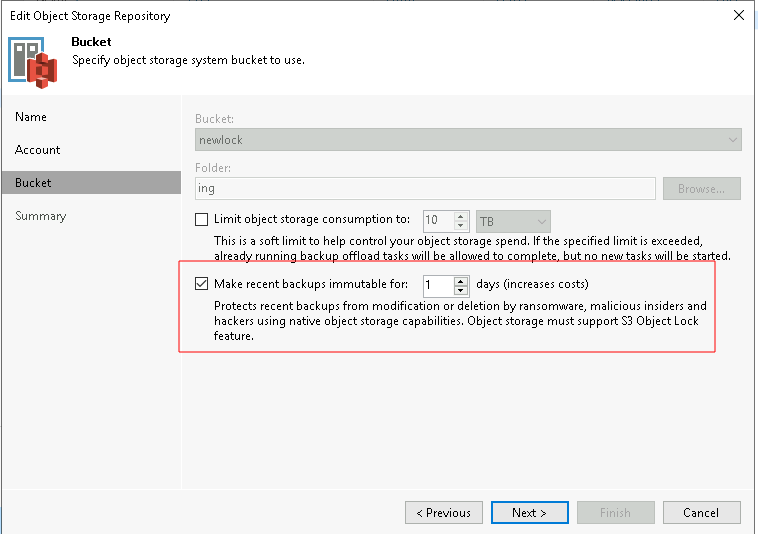
- On the Capacity Tier screen, check the box to Extend scale-out backup repository capacity with object storage checkbox and select the object storage. If you want to be able to test backup data immediately after a job is run, under the object storage selection, check the "Copy" box and uncheck the "Move" box.
- Continue with the backup job creation. On the Summary screen, check the Run the Job when I click Finish checkbox and click the Finish button. The backup job will start immediately. This will create an Active Full backup of the VMs within the backup job.
- For Veeam Backup with Immutability, you can choose a number of restore points or days to make backups immutable.
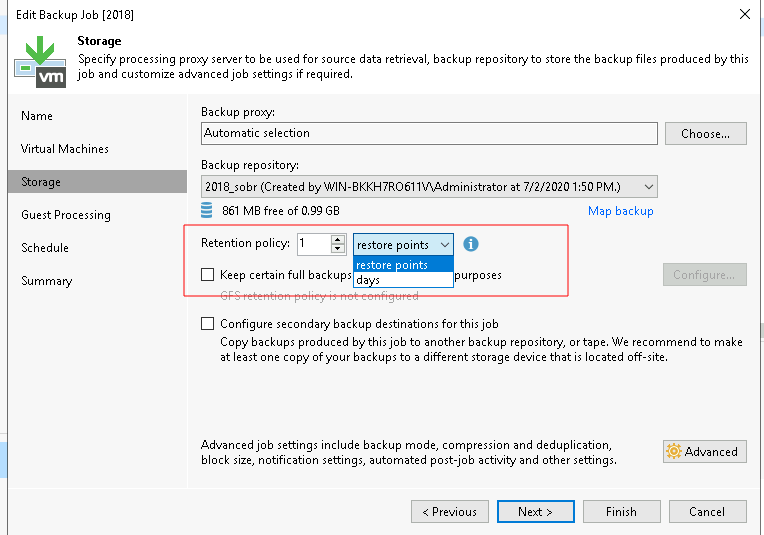
The next time the backup job runs, you can use the `mc admin trace myminio` command and verify traffic is flowing to the MinIO nodes. For Veeam Backup and Replication you will need to wait for the backup to complete to the performance tier before it migrates data to the capacity tier (i.e., MinIO).